|
Extra setting for Nuclearsoft ERP installed in other disk |
1.3.1 32 Bit computer setting If Nuclearsoft ERP is installed in other disk, please enter [Control Panel]->[Administrative Tools]->[Data Sources(ODBC)]after installation, after pressing [System Data Resource Name], interface will be shown as below: 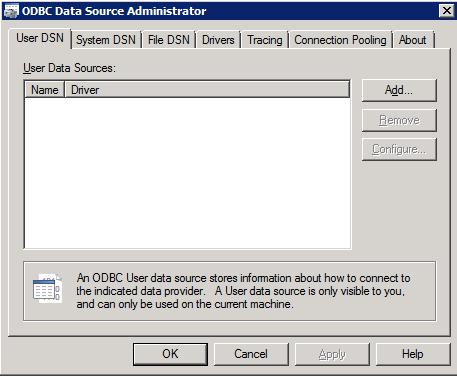 In computer that allocated Server, press ˇ°InventoryServerˇ±; In computer that allocated Client, press ˇ°InventoryClientˇ±, later press [Setting] and press [Take] button in shown interface. 1.3.1.1 Select [Disk Machine] 1.3.1.2 Select installation path in list 1.3.1.3 Select LHH.mdb in database name ( Select LHHClient.mdb in computer that installed Client) 1.3.1.4 Save 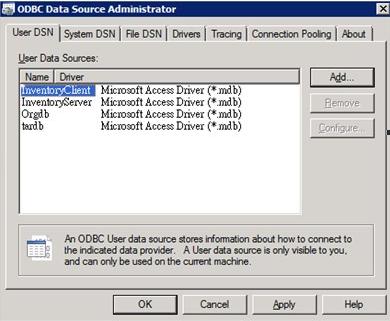 1.3.2 64 Bit Computer Setting 1.3.2.1 Open Disk C, open ˇ°Syswow 64ˇ± by pressing ˇ°windowˇ± 1.3.2.2 Select ˇ°Odbcad32ˇ±file and double click it 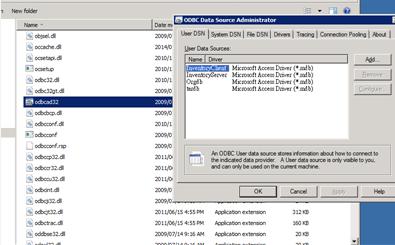 1.3.2.3 Open ˇ°Odbc32ˇ± file, select second ˇ°system DSNˇ± in the left 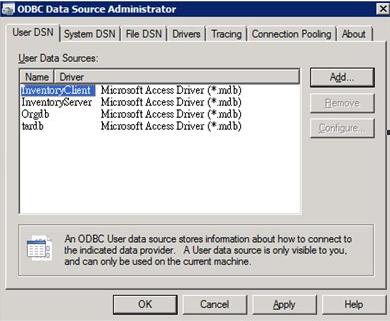 In computer that allocated Server, press ˇ°InventoryServerˇ±. In computer that allocated Client, press ˇ°InventoryClientˇ± 1.3.2.4 Press [Allocation] 1.3.2.5 Select installation path in list 1.3.2.6 Select LHH.mdb in database name (Select LHHClient.mdb in computer that allocated Client) 1.3.2.7 Save 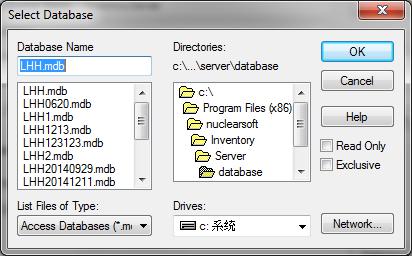 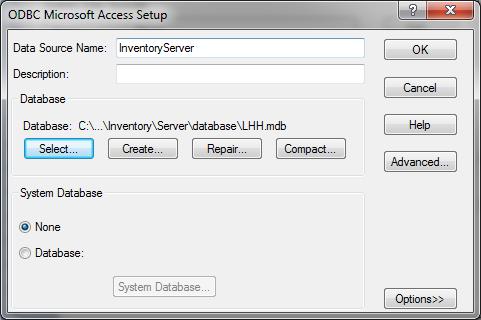 |
|