|
Order product handy function operation instruction |
When adding product in order, if user need to input data by crossing different panel ,it will be very troublesome. System provides some handy function for operation. The function will be introduced as below: Function1:  means download attachment interface (Attachment hooked by the product): Press the picture to enter download attachment interface
means download attachment interface (Attachment hooked by the product): Press the picture to enter download attachment interface1. Press  to enter Add Modify Attachment interface
to enter Add Modify Attachment interface2.Data Information List 3.Picture display window 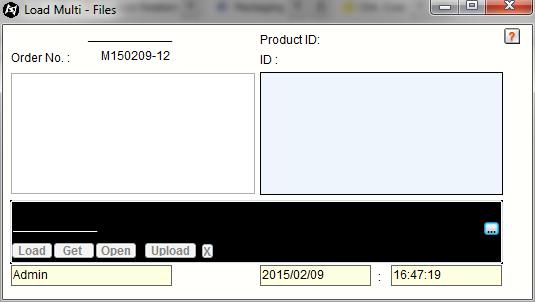 4. Press [Add] or [Modify], select property of the product in drop-down box 5. Input description of attachment in description field, picture display as mark 16.2, save it and leave 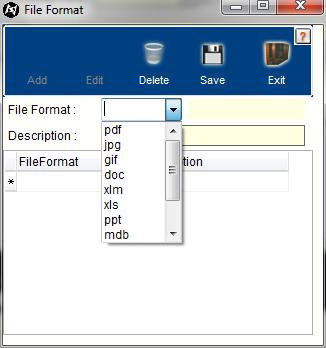 6.Select description of downloaded attachment 7.Press  to enter select file interface
to enter select file interface8.Double click attachment can add product 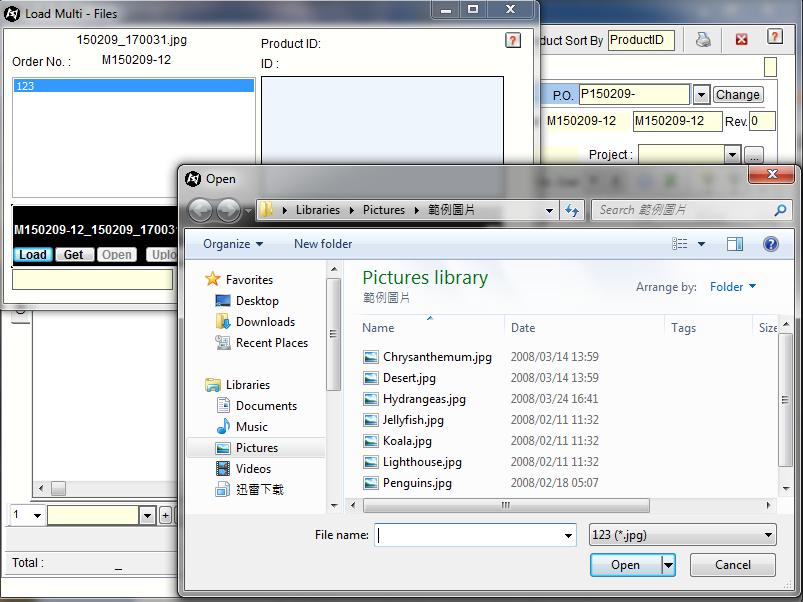 Function 2:  Attachment data ( list of product will be hooked by the order), it can add attached relation for the product, but the attachment list will not do any calculation, it can only be backup used. Press the button can enter attachment list interface
9. Product information of attachment list relationship
Attachment data ( list of product will be hooked by the order), it can add attached relation for the product, but the attachment list will not do any calculation, it can only be backup used. Press the button can enter attachment list interface
9. Product information of attachment list relationship10. Order code of attachment list relationship 11. Select added product information in drop-down list, the way is the same as adding product. 12. Press [Save] after adding product to attachment list. 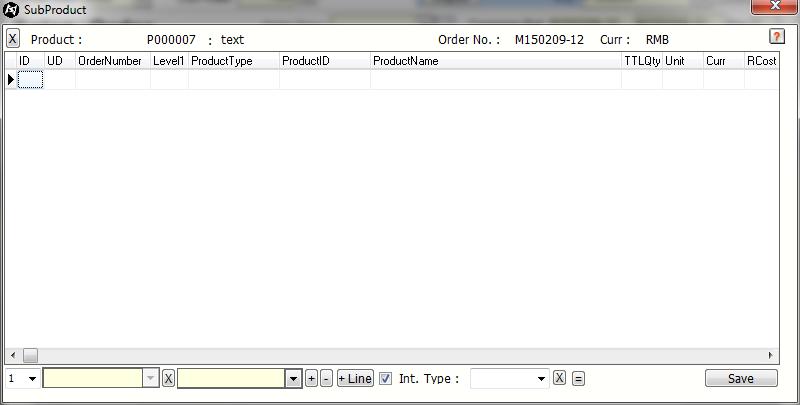 Function3 :  Product attached list (Attachment list hooked by order), user can make list that is familiar with Excel according to user is need, it can also be used for backup. Press the button can enter attachment list interface.
Product attached list (Attachment list hooked by order), user can make list that is familiar with Excel according to user is need, it can also be used for backup. Press the button can enter attachment list interface.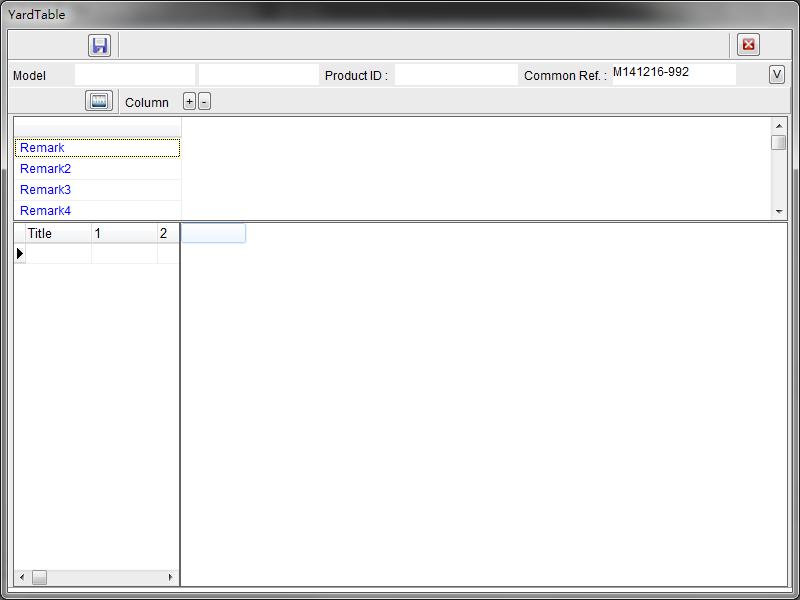 Function 4:  Output quantity record of the attachment list
Output quantity record of the attachment listFunction 5: 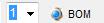 Read BOM order combination data of the product: Select layer in drop-down list, press [BOM] can take material of the product into BOM order combination, the result is shown as below:
Read BOM order combination data of the product: Select layer in drop-down list, press [BOM] can take material of the product into BOM order combination, the result is shown as below:Fucntion6:  Enter product BOM order combination, picture shows as below:
Enter product BOM order combination, picture shows as below: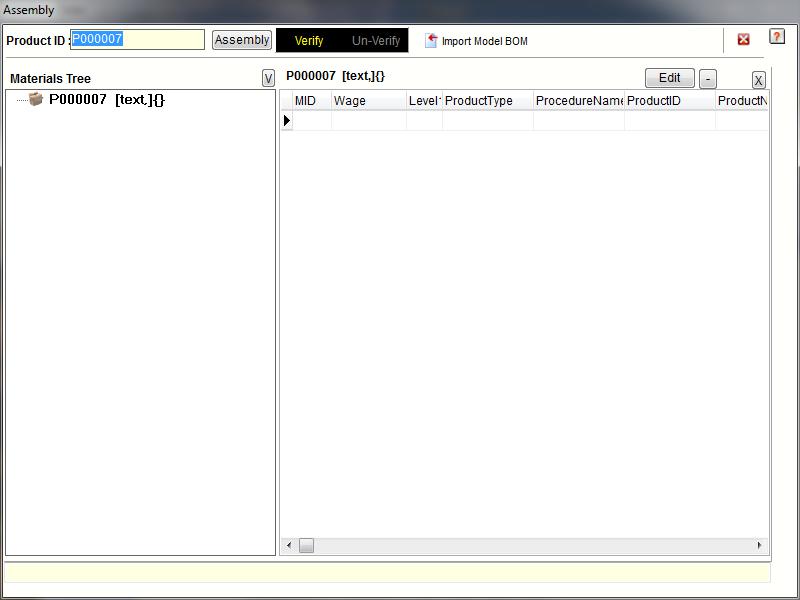 Fucntion 7: 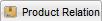 Enter historical record interface of the relationship between product and client, system will update new product business after confirmation of the sales order, picture shows as below:
Enter historical record interface of the relationship between product and client, system will update new product business after confirmation of the sales order, picture shows as below:13. User can add and modify, delete the business record for client and product. 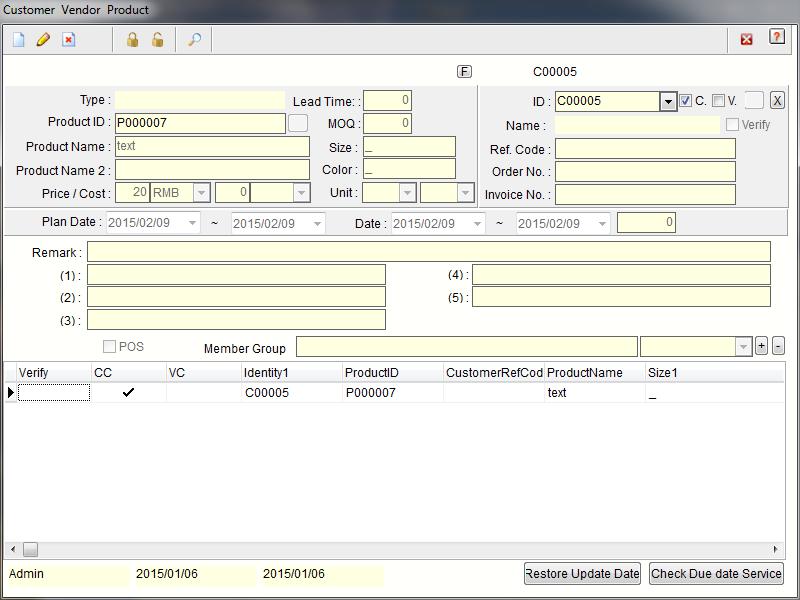 Function 8:  Take price in product relationship list (The latest business Cost), picture shows after pressing it :
Take price in product relationship list (The latest business Cost), picture shows after pressing it :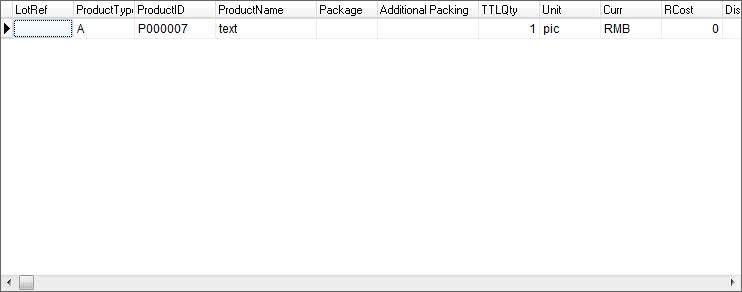 Function 9:  Enter package data of the product, picture shows as below:
Enter package data of the product, picture shows as below:14. The package data record of the product, user can add or modify, delete. 15. Press the button can modify the data and update it into product record data. 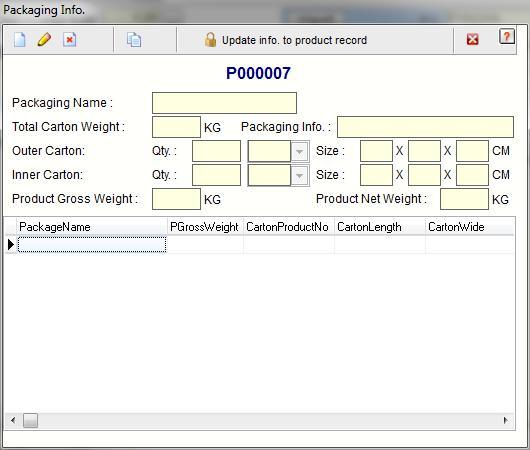 Function 10:  Import the package data of the product
Import the package data of the productFunction 11:  System will import the package data into order product list according to all products
System will import the package data into order product list according to all productsFunction 12:  Enter business price historical record interface of the product, picture shows as below:
Enter business price historical record interface of the product, picture shows as below: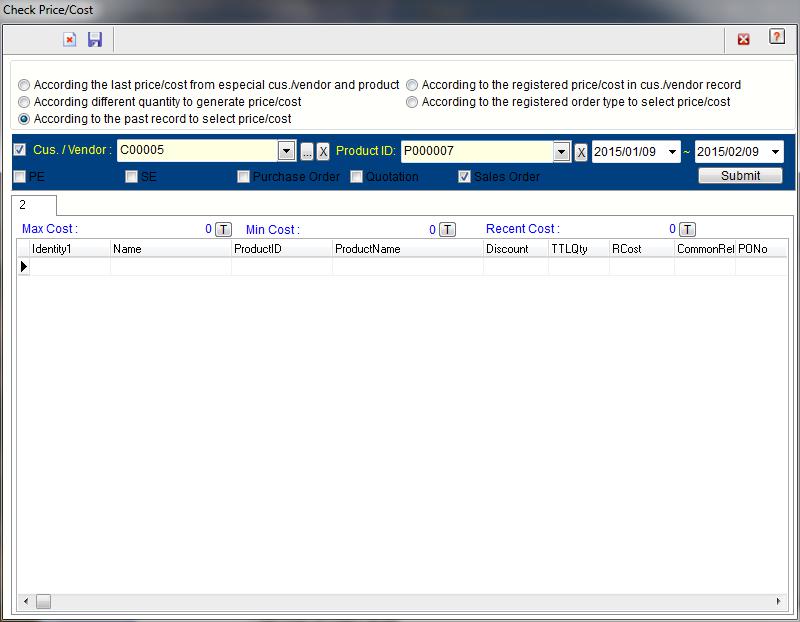 Check additional module of business price historical record for the product:   The Function helps show price automatically  Check different price in different range  Check business record for client and product  Check business record for client and product  System shows price record After selecting condition, select product, client , time, order type in drop-down list and press [Submit]. System can show selected data in data list, double click can use the data 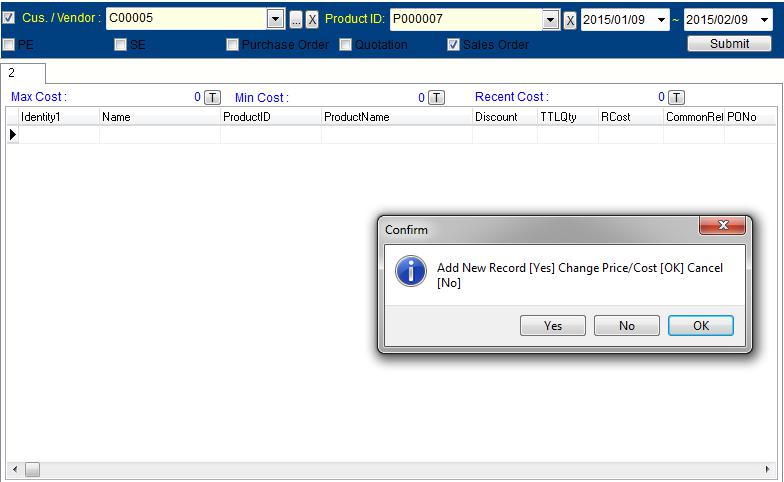 Function 13:  Copy: The function can copy selected product record into product list
Copy: The function can copy selected product record into product listFunction 14:  Excel operation (F8 Key): Press the picture can output Excel operation interface, picture shows as below, details can be seen for reference of part for the way to output Excel
Excel operation (F8 Key): Press the picture can output Excel operation interface, picture shows as below, details can be seen for reference of part for the way to output Excel 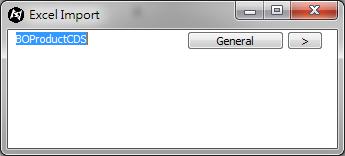 |
|