|
POS Retail Setting |
|
1.Server Setting 1.Open Server, enter Main Setting>>System Member>>Member Group 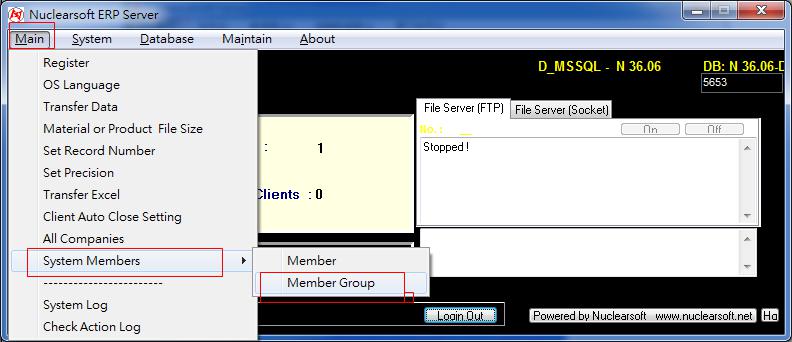 1.2In Member Group interface, press ¡®Edit¡¯ and later press ¡®POS Retail Setting¡¯ interface.  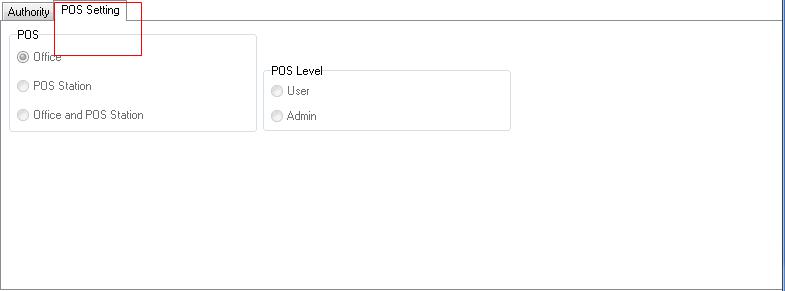 1.3 In POS retail setting interface Click office means user can enter ERP interface Click POS Station means user can enter POS interface Click Office and POS Station means user can enter ERP interface and enter POS interface  1.4 Press ¡®POS Station¡¯ or ¡®Office and POS Station¡¯, user can set permission of POS ¡®User¡¯ means user has permission of open order and has no permission of ¡®modify system settnig¡¯ ¡®Admin¡¯ means user has permission of open order and modify system setting. 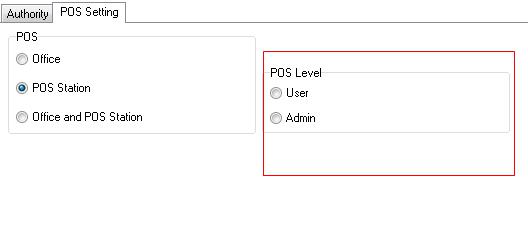 2.Client Setting 2.1 Open Client, after inputting account and password, press POS button to enter POS interface 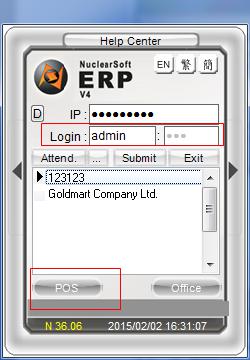 2.2 In POS interface, press ¡®Setup¡¯ to enter setting interface 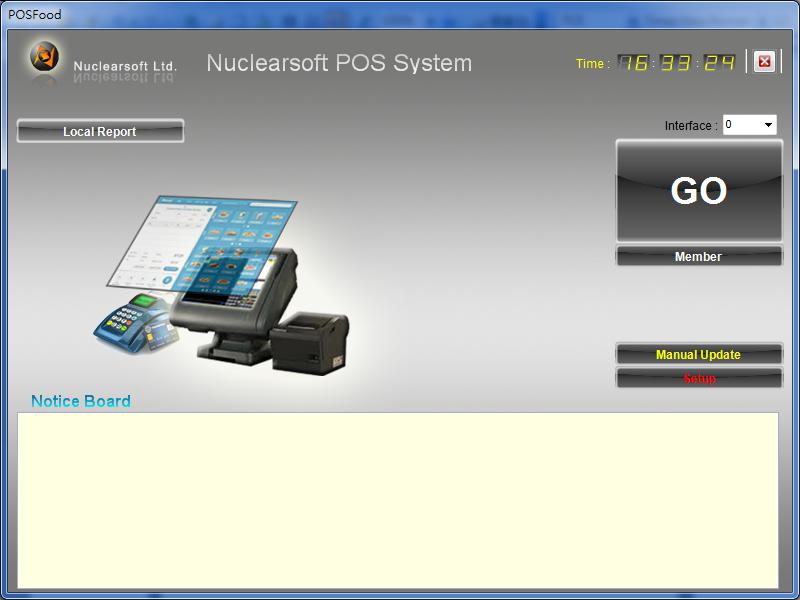 2.3 In POS system setting interface, press ¡®POS Control Center¡¯ to enter POS control center 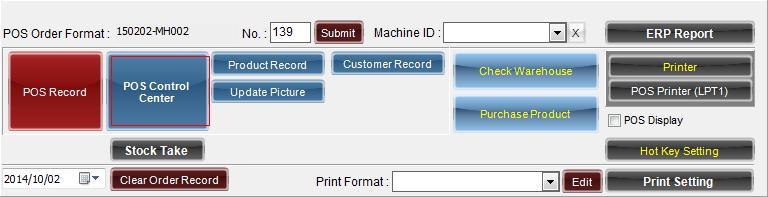 2.4 In POS control center, press ¡®Shop¡¯ to enter shop setting interface 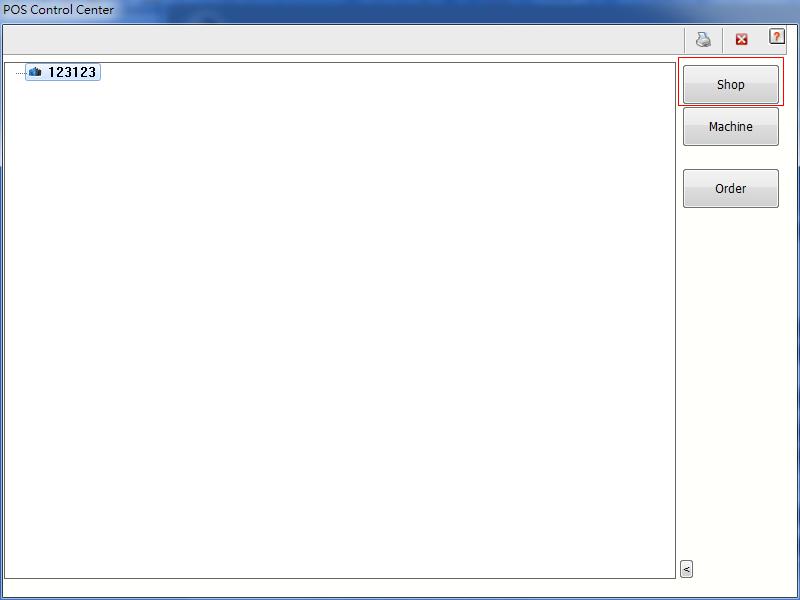 2.5 In POS shop interface, press ¡®Add¡¯ to add a new shop data and input shop information 2.5.1 Input shop ID and shop name. 2.5.2 Input office address 2.5.3 Input tel number, fax and email 2.5.4 Select stock name 2.5.5 Select default client ID, the client ID is generally street client ( POS client can click ¡®POS¡¯ in general information interface) 2.5.6 Select POS product type PT: The product will be divided in open order interface according to product type PT2: The product will be divided in open order interface according to product type2 Pos: The product will be divided in open order interface according to other fields of ERP system, user need to input system field name(Such as Remark, Description and so on) 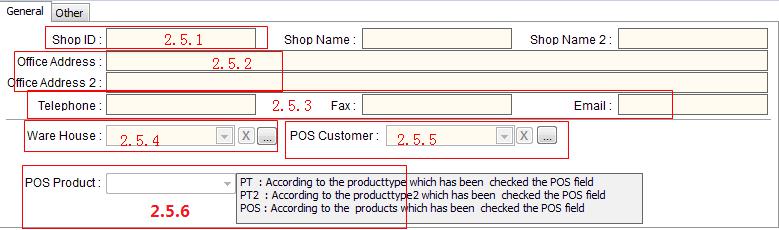 2.6 Enter Other interface and set account information of shop, every branch shop will have unique account code. 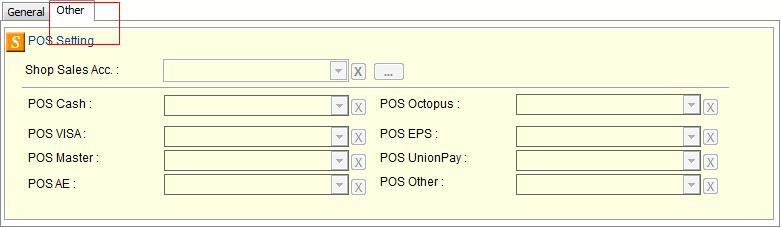 2.7 Save shop information, system will be back to POS control center, press ¡®Machine¡¯ and set POS machine 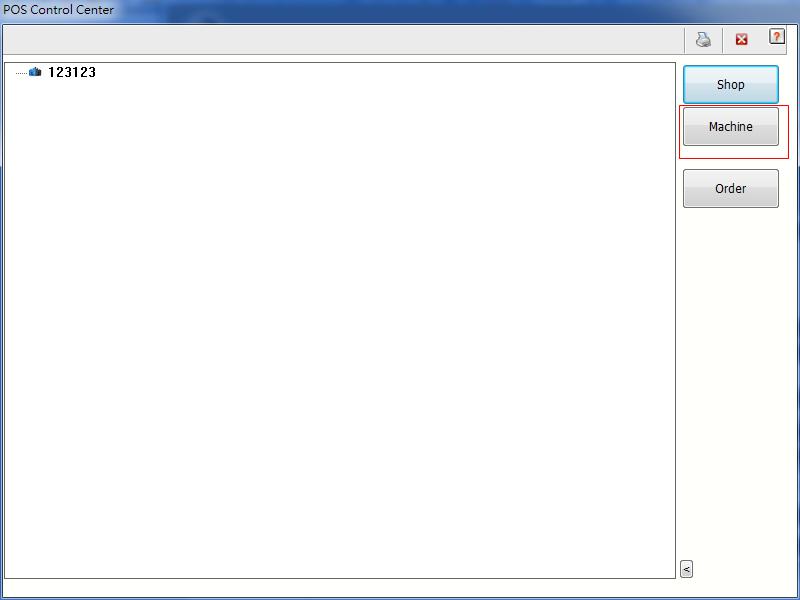 2.8 In POS interface, press ¡®Add¡¯ button to add a new data of POS machine and input POS information 2.8.1 Select shop ID in drop-down list 2.8.2 Input machine ID and machine name 2.8.3 Set how long POS machine will be updated in Update Interval field 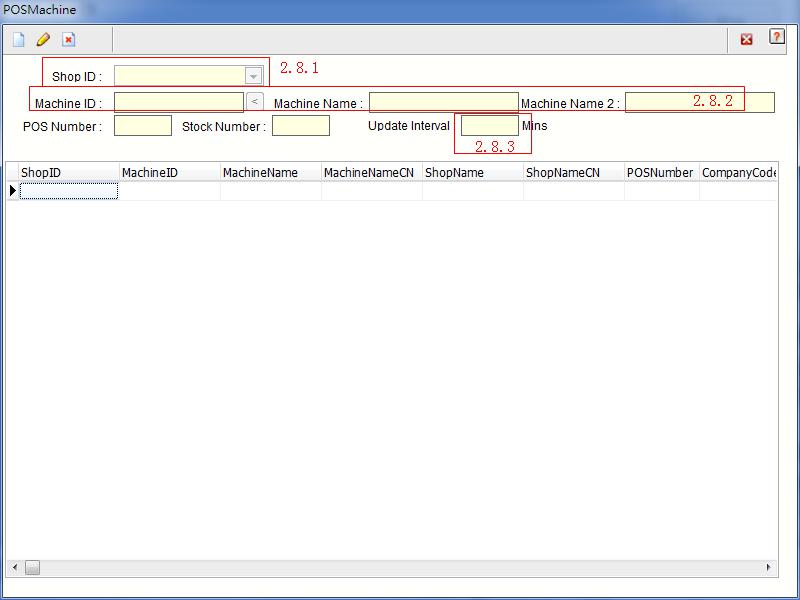 |
|