|
How to use POS machine |
|
1.Start 1.1In ¡®Setting¡¯ of POS machine, select machine ID 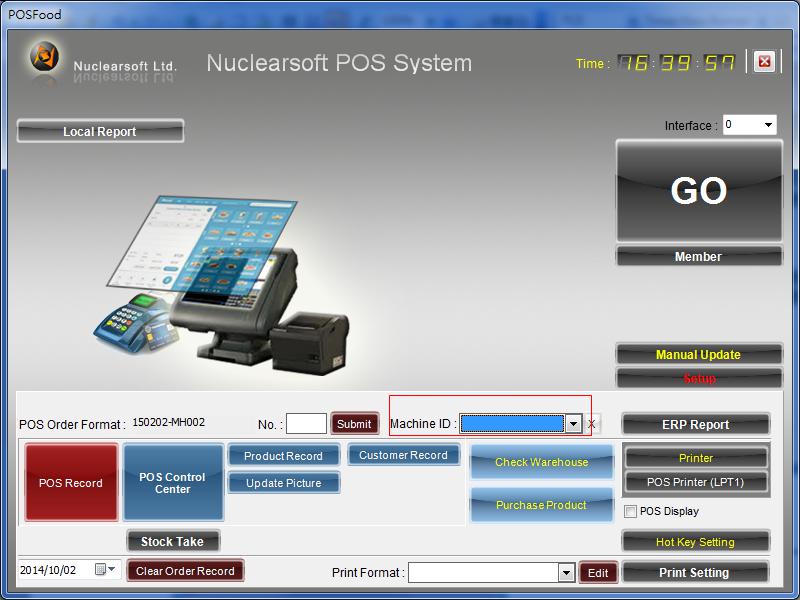 1.2 Press ¡®Start¡¯ to start POS machine operation In POSFood Cash interface, press ¡®Day on¡¯ and input open number, press ¡®Submit¡¯ to start business. 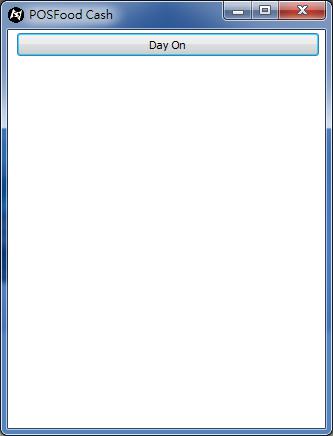 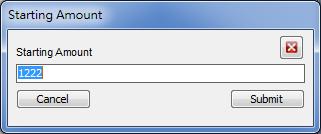 2.Use retail system 2.1Enter retail system after starting business 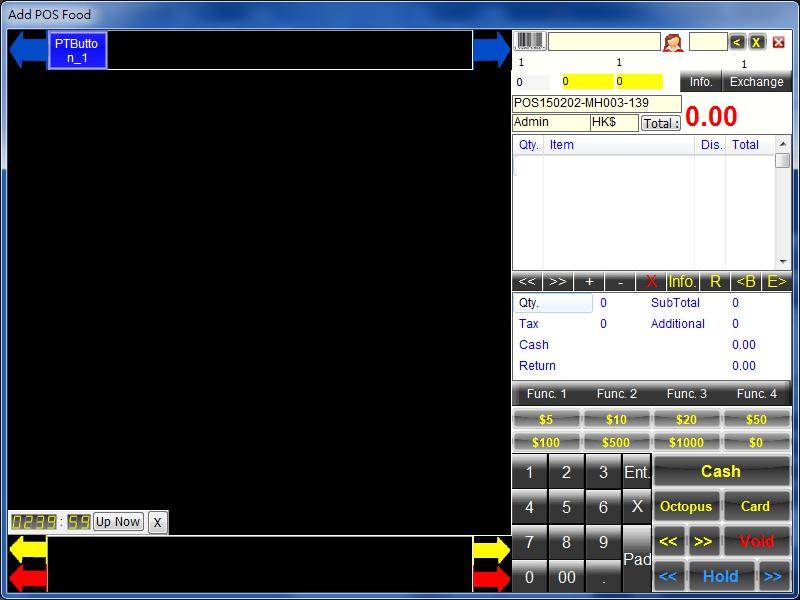 2.2 User can scan or input Bar code to add product manually 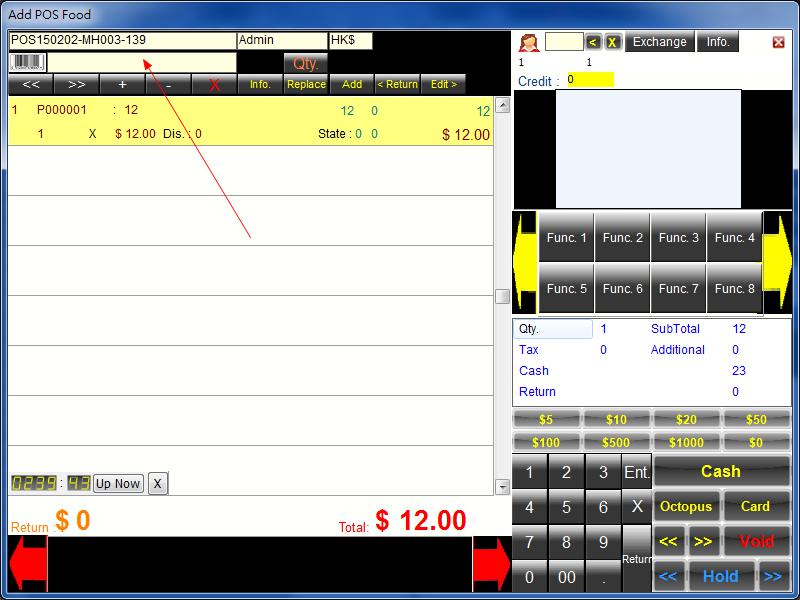 2.3 Press ¡®quantity¡¯ button and input product quantity, press ¡®Submit¡¯ to complete 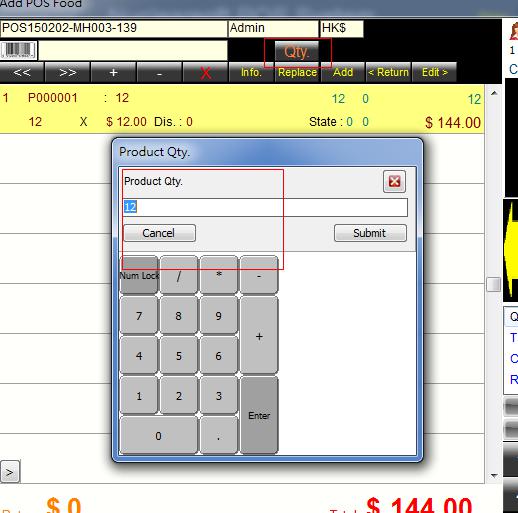 2.4 Select client payment term 2.4.1 If client pays by full amount, press ¡®Cash¡¯ button to input cash amount, press ¡®Submit¡¯ to complete. 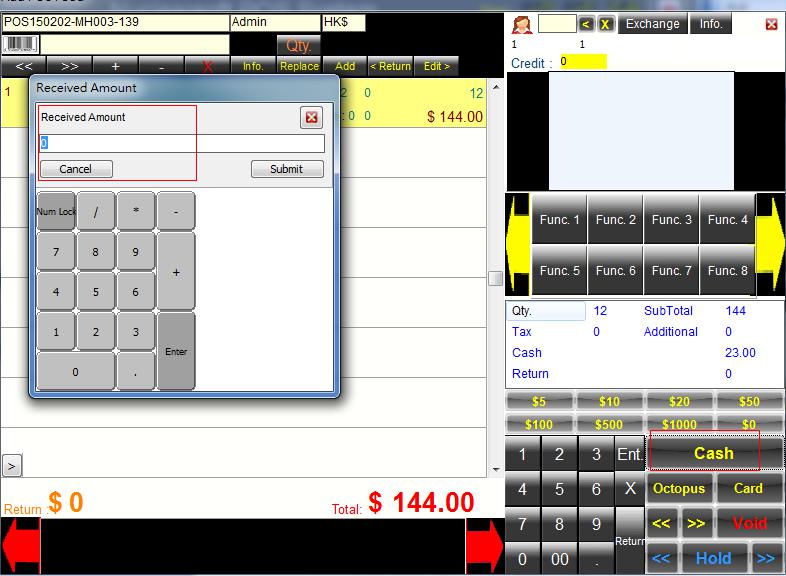 2.4.2 If the client pays by VISA, press ¡®Octopus¡¯ button and input amount, press ¡®Submit¡¯ to complete 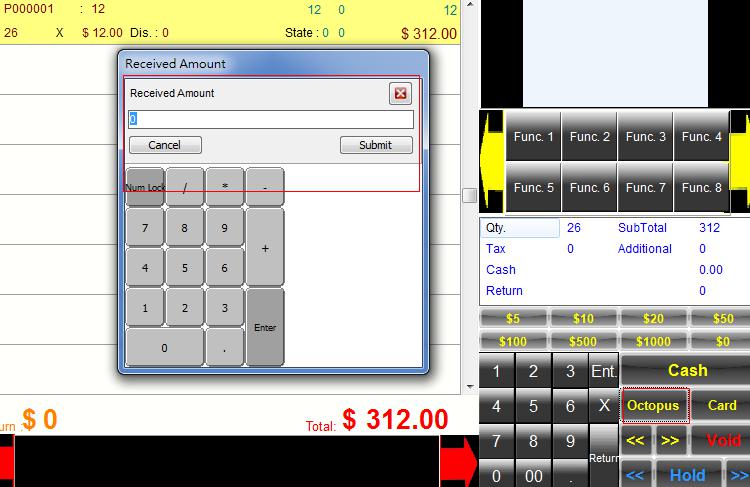 2.4.3 Bank card payment 2.4.3.1. F1:Use Visa credit card to pay 2.4.3.2. F2: Master: Use Master credit card to pay 2.4.3.3. F3: Use American Express card to pay 2.4.3.4..F4: Use EPS card to pay 2.4.3.5.F5: Use UnionPay to pay 2.4.3.6.F6:Other: Use other bank cards to pay 2.4.3.7.F7:Clear: Clear all records 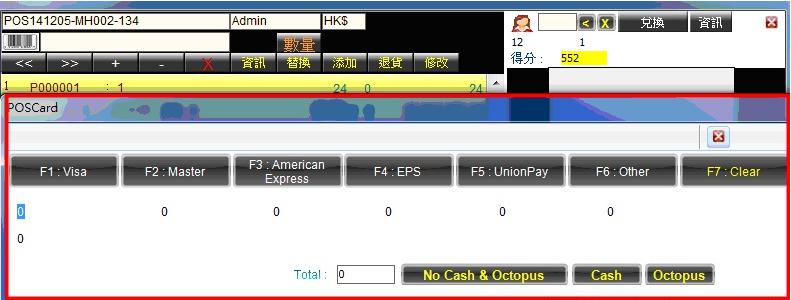 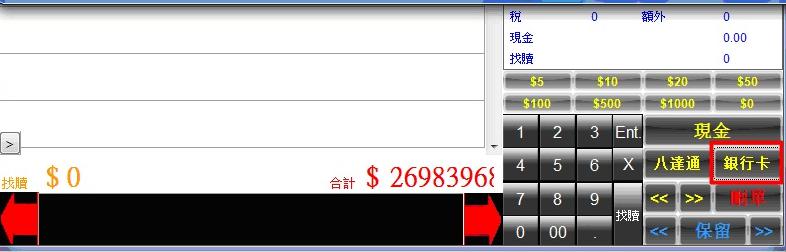 2.4.3.1.1.Input payment amount and then input bank card, later press ¡®No Cash &Octopus¡¯  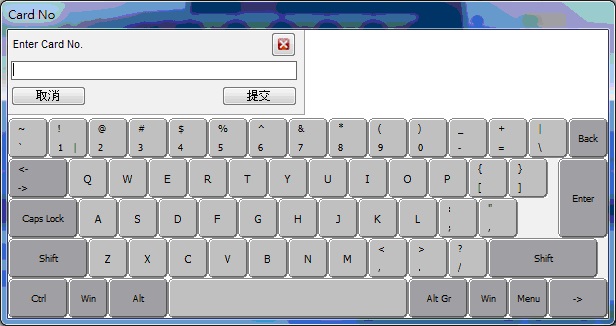 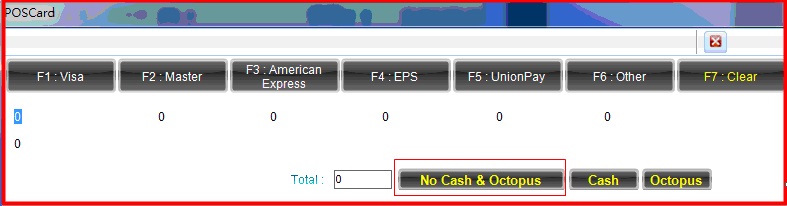 2.4.3.2 If client If client wants to pay a part of bank card and pay the rest part by cash, user can input the amount of bank card client will pay and bank card number, then press ¡®Cash¡¯. 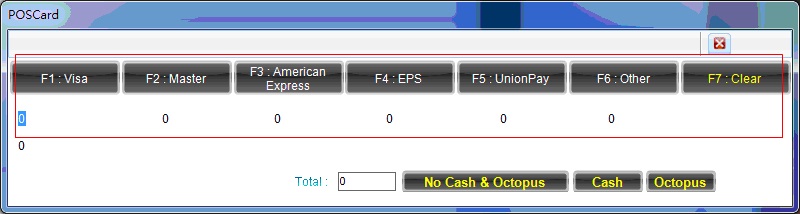 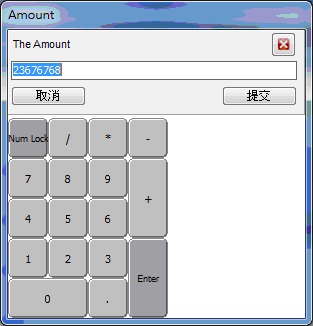 2.4.3.3 If client wants to pay a part of bank card and pay the rest part by Octopus, user can input the amount of bank card client will pay and bank card number, then press ¡®Octopus¡¯. 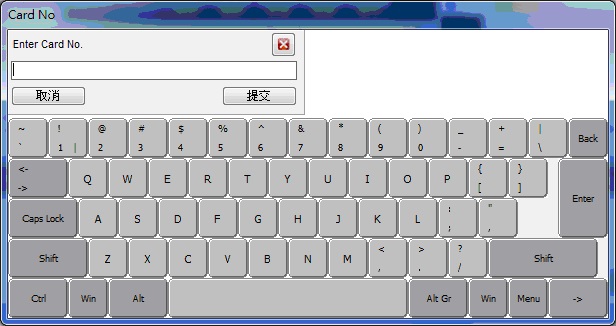 |
|