
|
1.3.1. Understanding different components in the Nuclearsoft ERP System |

|
1.3.2. Understanding different buttons to use in the Nuclearsoft ERP System |
|
|
1.3.3. Understanding how to search data in Table
For example: Material/Product record - Level1
(1) Data will be sorted by the column title on which is clicked. 
(2) Data will be searched by typing keywords in the search box. 
( Video explanation: Click on Product Name column in the table, and then search products which Product Name has ‘stereo’ )
(3) After searching, and then search next product and prior product by pressing keyboard arrow down button and arrow up button. 
(4) Search more similar records by pressing keyboard "Ctrl" button. 
(5) Filtering record function in the table by pressing keyboard "Alt" button. 
(6) Move the search box to left or right by pressing keyboard arrow left or right button, and press Esc button to quit. 
(7) Move the table's column to the left or right by using mouse drag and drop, and then quit to save automatically.  |
|
|
1.3.4. In the Nuclearsoft ERP System, “?” Button is at the left top corner of each page for helping user to know more about the clicked page.
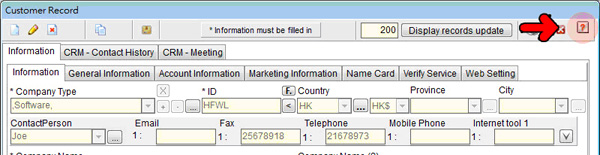
(After click on the button, and on the pop-up page click “Demonstration” button.)
|
|
|
1.3.5. Understanding the "display records" box function in Customer, Vendor, Material / Product record, and also different orders in Nuclearsoft ERP System as well.

The number of displayed records can accelerate the speed of the internet/network.
Firstly, The system will show a certain number of updated records to prevent from a large number of data downloading to certain user in order to reduce efficiency of other users.
Secondly, you also can adjust the number of displayed records to enlarge the number of records in the table. |
|
|
1.3.6. Understanding how to edit the print-out format  |
|
|
1.3.7. Understanding how to view ERP Reports  |